Welcome to this guide on managing (and making the most of!) your Lifecoach calendar.
A quick note before you get started:
We're in the process of updating this section of our guides because we're responding in real time to feedback from our Coach community, this guide in particular is changing quite frequently. Our goal is to provide a simple calendar that makes your life easier as a Coach, brings new efficiencies to your personal workflow and synchronises with your personal calendar(s) outside of Lifecoach to save you having to manage multiple calendars. Please bear with us as we seek to improve and if you have a question, idea or suggestion for improvement, we'd love to hear from you!
Your Lifecoach calendar currently allows you to:
- Add your availability so that people can book/schedule discovery video sessions with you
- Schedule video coaching sessions with your clients
How to add your availability for discovery video sessions:
1. Start by clicking any future slot on your Lifecoach calendar. You should get a popup that looks like this:

2. In the 'Action' field, select "Set me as available for discovery calls":

3. Ensure your start time is correct (based on the slot you clicked on in the calendar) and check your end time. You'll notice the default is to create a single 30 minute available slot where your public Lifecoach calendar will show you as available for discovery sessions. Note: You can change this default timing and there is also an option to create multiple available slots. You'll find information on this below, but for now, let's continue with our basic example... Simply clicking save now will add the slot like so:

Note: If you made a mistake and you want to remove an available slot on your calendar, follow the steps below under the title "How to remove one or more available slots on your calendar".
4. At this point, if a user was looking at one of your landing pages (for example, a service page or your profile page) and click on the "Schedule a Session/Call" button...

Schedule a session button on your service landing page
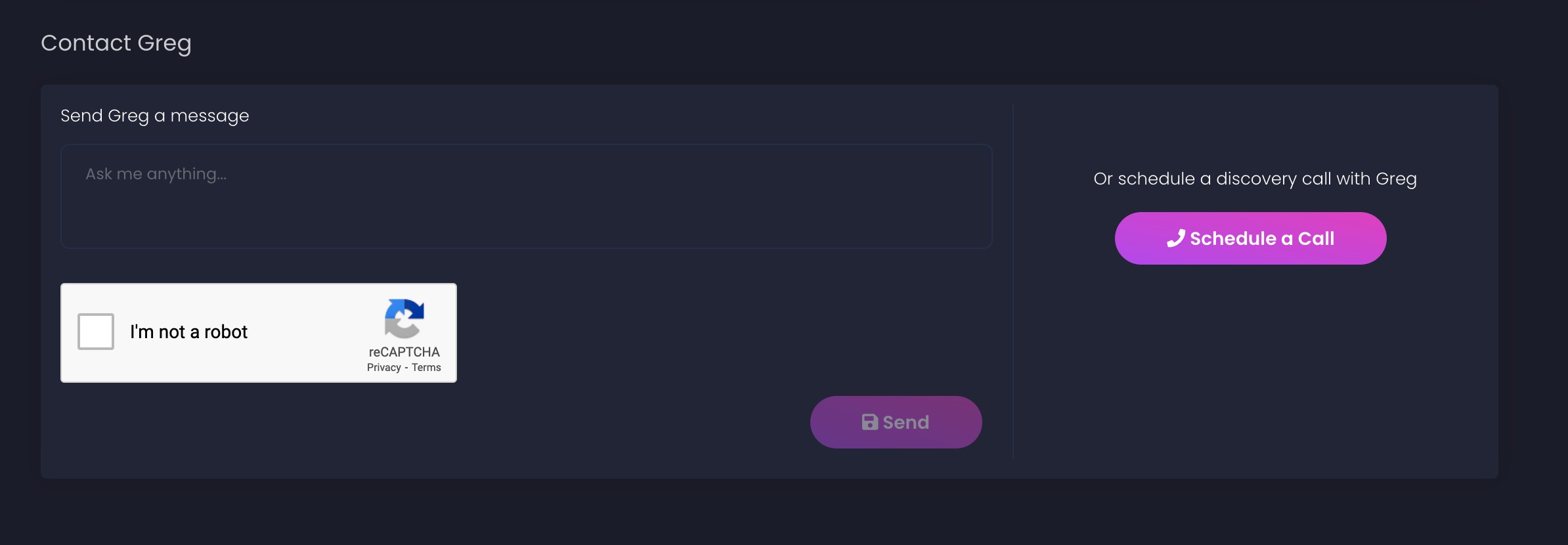
Schedule a call button on your profile page
... the user would see your public Lifecoach calendar:

The user would see that you have availability on any dates in the future where you have created available slots. For example, here you are available on the 19th of February 2021. Clicking on an available day reveals all of your available times to prospective clients:

For example, here is the 09:00 - 09:30 available discovery session that you just added. Note that users in different time zones will see times that are automatically adjusted for their local time zones. Users can now book this session by clicking the "Book" button on the appropriate session/slot. On booking, the user will get a success message..

and on your Lifecoach calendar, the slot will now change from "Available" to "Discovery with...":

In addition, you and your scheduled user will receive an email notification, and this person will now appear in your "My People" tab (your Coach CRM) as a new "lead". From here you will be able to launch your discovery video session, send this person invites to your products & services and a number of other actions that we're improving constantly.
How to create multiple "Available" slots:
Let's imagine that you want to create as many slots as you can fit into your calendar between 09:00 and 12:00 on a given day.
Simply click on the 09:00 slot on your calendar, select "Set me as available for discovery calls" and set the end time to 12:00:

The calendar will now use it's default timings to create as many "Available" slots as it can, considering the default session duration and the default interval between sessions:
 The calendar has scheduled 6 x 30 minute"Available" sessions between 09:00 and 12:00, with no interval between them.
The calendar has scheduled 6 x 30 minute"Available" sessions between 09:00 and 12:00, with no interval between them.
Your public calendar will now allow 6 potential clients to book Discovery sessions with you between 09:00 and 12:00, and it's created them "back to back". Of course, you might prefer to set different session durations and intervals between your sessions. This is possible, you just need to change your calendar settings...
How to change your default calendar settings (timings):
Head over to My Account > Session Settings:

You can change your default discovery session duration and the default 'break' time (interval) between discovery sessions here in your settings.
How to remove one or more "Available" slots on your Lifecoach calendar:
If you added one or more "Available" slots in error, it's easy to remove them.
Note: You can only delete "Available" slots while they have not been booked. As soon as an "Available" slot is booked and it becomes a scheduled session, you can cancel the session but the steps will be slightly different.
1. Click on any "Available" slot. You should see a popup that looks like this:

2. Click "Delete From Calendar" and the slot will no longer show as "Available" on your calendar.
Please help us to improve :)
We'd love to hear your first impressions of the calendar and whether you find it helpful, easy to use, confusing or even intimidating! Any issues or suggestions for improvement, please let us know :)
